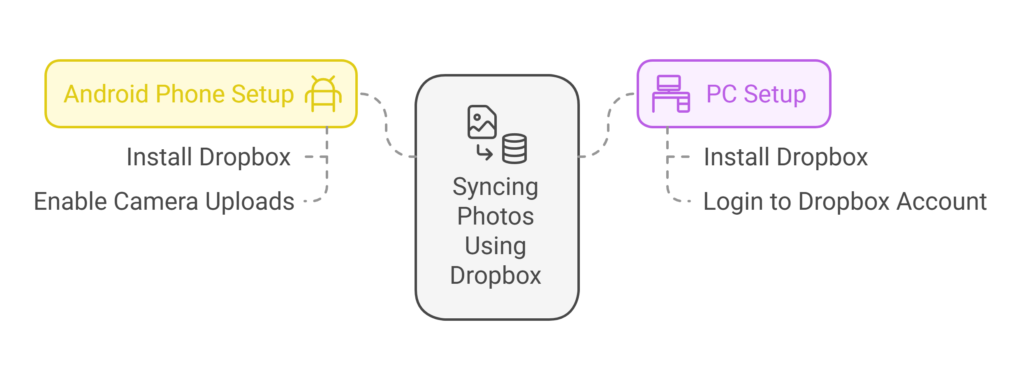
Step 1: Set Up Dropbox on Your Android Phone
- Install the Dropbox App: Download and install the Dropbox app from the Google Play Store on your Android phone.
Get Dropbox Here (referral link included). - Open the App: Launch the Dropbox mobile app.
- Navigate to Settings:
- Tap Account (typically located in the bottom-right corner of the app).
- Select Settings from the menu.
- Enable Camera Uploads:
- Scroll down to Features and tap Camera uploads.
- Tap Back up my photos to enable the feature.
- If prompted, grant the necessary permissions by clicking Allow.
Step 2: Set Up Dropbox on Your PC (Laptop/Desktop)
- Download and Install the App: Visit Dropbox Download to download the Dropbox app for your PC. Follow the installation prompts.
- Log In to Your Account:
- After installation, click the Dropbox icon in your taskbar (or system tray).
- Log in with the same Dropbox account you used on your phone.
Syncing in Action
Once the setup is complete:
- Photos from your Android phone will automatically upload to Dropbox when the app is connected to the internet.
- These photos will sync to your PC through the Dropbox folder, making them accessible from your computer.
